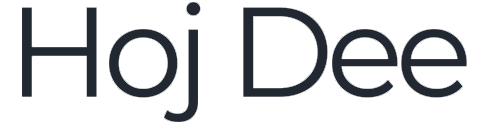When working with 3D graphics, shaders, or simulations, everything depends on coordinate spaces. These spaces define where things live, how they are oriented, and how they transform between different stages of the rendering or physics pipeline.
Understanding them makes your work in Unreal Engine, Blender, or any CGI tool much easier — and yes, it helps your code too.
Want to support our work and get access to exclusive perks? Join us on Patreon!
You can also download some free Unreal Engine assets on our website.
Tangent Space
When working with CGI coordinate spaces, one of the most important (and most misunderstood) is tangent space. If you’ve ever used a normal map in Unreal Engine, Blender, or Maya, you’ve already been working with it — even if you didn’t realize it.
What is Tangent Space?
Tangent space is a local coordinate system defined per vertex (or per pixel) on a surface. Instead of using the world’s axes, tangent space orients itself to the mesh geometry:
- Tangent (T): follows the surface in the U direction of UVs (local X).
- Bitangent (B): follows the V direction of UVs (local Y).
- Normal (N): points outward from the surface (local Z).
Together, these form the TBN matrix — a tiny coordinate system that moves with the surface.
Why It Matters
Tangent space is the key to normal mapping. By storing surface detail in tangent space, you can rotate, deform, or animate a mesh while keeping texture-based shading correct. That’s why a rock, a character, or even a cloth simulation can have convincing high-frequency detail without millions of polygons.
Other uses include:
- Procedural textures that follow UV orientation.
- Anisotropy effects aligned to a surface’s tangent direction.
- Handling mirrored UVs gracefully using the TBN determinant.
The Math Side
Converting a direction from tangent → world is done with:
v_world = TBN * v_tangentFor normals under non-uniform scaling, you’ll need the inverse-transpose of the transform for accuracy.
Artist’s Take
Think of tangent space as the surface’s personal compass. It keeps lighting and texture details aligned no matter how the mesh moves. Without it, normal maps would break the illusion.
Local Space (Object Space)
When working with CGI coordinate spaces, one of the most fundamental is local space, also known as object space. This is where every 3D model begins its life, before being transformed into the larger world.
What is Local Space?
Local space is a coordinate system relative to an object’s pivot point and orientation. It ignores the object’s position in the world and focuses only on its intrinsic geometry.
For example, if you create a cube, its vertices might range from (-1, -1, -1) to (1, 1, 1) around the pivot at the center. These are local coordinates — they only describe the shape of the cube itself.
Why It Matters
Local space makes it possible to define and manipulate geometry independently of the scene. Once transformations like translation, rotation, and scaling are applied, those local coordinates are converted into world space.
Some practical uses include:
- Modeling software (Blender, Maya): All vertices are stored in object space before export.
- Procedural textures: Object-space mapping ensures patterns stick to the object as it moves.
- Animation: Skeletal rigs use local transforms to rotate bones independently.
- Simulation: Collision detection often starts with object space before moving into world space.
The Math Side
The transformation from local → world is simple:
p_world = M * p_localHere, M is the model matrix, which contains rotation, scale, and translation.
Artist’s Take
Think of local space as your model’s home turf. It defines the object’s true shape and pivot before the outside world starts influencing it.
Instance Space
When rendering massive environments — forests, cities, or particle effects — you don’t want to duplicate geometry for every single object. That’s where instance space comes in. It’s a coordinate system defined per copy (or instance) of a mesh, giving each duplicate its own local frame without creating new geometry.
What is Instance Space?
Instance space is the local coordinate system of a particular instance of a mesh. Imagine you have one tree model, but you need a thousand trees in a forest. Rather than creating 1,000 unique meshes, the GPU reuses the same geometry and applies different transformations per instance. Each of those trees then has its own instance space — its “personal” local frame.
- Definition: Local/object space extended with per-instance transforms.
- Origin: The pivot point of the instance.
- Math:
p_world = M × I × p_local- Where
I= instance matrix (translation, rotation, scale), and M is the model matrix, which contains rotation, scale, and translation..
Why It Matters
Instance space enables GPU instancing, a workflow where thousands of objects can be drawn with a single draw call. This is a cornerstone of real-time rendering performance.
Use Cases:
- Foliage and crowds: Trees, grass, buildings, or characters that share a base mesh.
- Per-instance variation: Colors, UV offsets, noise patterns, or random rotations.
- Unreal Engine: Instanced Static Meshes (ISM) and Niagara particles rely on instance space to manage thousands of assets efficiently.
Artist’s Perspective
For artists, instance space means you can scatter huge environments without bloating memory. For programmers, it’s the math that keeps draw calls low while still allowing variety.
In short: instance space gives every copy of a mesh its own tiny universe, making large-scale worlds possible.
Particle Space
When working with visual effects like smoke, fire, sparks, or magic trails, you’re diving into the world of particle space. Unlike static meshes that live in local or world space, particles exist in their own dynamic coordinate systems, updated every frame as they move, rotate, and fade.
What is Particle Space?
Particle space is the local coordinate system used by particles inside an emitter or particle system. Each particle can have its own tiny frame of reference, often centered on its origin point at birth.
- Definition: Space relative to a particle emitter or per-particle transform.
- Origin: The emitter’s pivot or the particle’s spawn position.
- What it means: Every particle carries its own mini-coordinate system, separate from the global world.
The Math Behind It
Particle motion is defined per frame. If a particle at time t has position p_t and velocity v, its next position is:
p_(t+1) = p_t + Δt × v
This per-particle update happens for thousands of particles in real-time, often accelerated on the GPU. After calculations, the particle is transformed into world space for rendering.
Why Particle Space Matters
Use Cases:
- Simulations: Fire, smoke, dust, explosions — particles update independently.
- Billboards and ribbons: Quads or trails that face the camera while still following particle orientation.
- Shaders: Particle-aligned UVs or normals for effects like glowing embers.
In Unreal Engine
In Niagara or Cascade, particle space is the backbone of all particle attributes: velocity, acceleration, lifetime, and orientation. Artists see it as the tool for making particles “feel alive,” while programmers see the math that governs motion and collisions.
In short: particle space is the universe every particle lives in, small but dynamic, constantly updated to create motion and life in visual effects.
World Space
Every 3D scene — whether in a game, a movie, or an architectural visualization — needs a universal reference system where everything lives. That system is world space. Unlike local or tangent spaces, which belong to individual objects, world space is the global coordinate system that defines positions, orientations, and scales for the entire scene.
What is World Space?
World space is the shared, fixed coordinate system for the whole level. Every object, once its local coordinates are transformed by its model matrix, is expressed in world space.
- Definition: The global coordinate system for the entire scene.
- Origin: World (0,0,0), usually at the center of the level.
- Math:
p_world = M × p_local(model matrix transforms local → world).
Why World Space Matters
Since world space is absolute, it allows consistent placement and interaction:
- Physics simulations: Collisions, rigid bodies, and gravity are all calculated in world space.
- Lighting: Global light directions (like a sun) are evaluated against surface normals expressed in world space.
- Effects: World-aligned textures, fog, distance fields, and volumetrics rely on consistent coordinates.
Use Cases
- Level design: Every actor or asset has a world-space location.
- Shaders: In Unreal Engine, the World Position node exposes a pixel’s position in world space, letting you create effects like triplanar mapping or distance-based blends.
- Rendering: Ray tracing and GI rely on world space to compute intersections and distances.
The Artist’s Perspective
For artists, world space is the stage — the ground your objects stand on, the atmosphere they exist in. For programmers, it’s the absolute frame that makes all calculations consistent. Without world space, a scene would have no shared reality.
Absolute World Space
In everyday 3D work, world space usually gives you everything you need: a global coordinate system shared by all objects in a scene. But when you step into large-scale environments like open-world games, another term becomes important — absolute world space.
Support the blog and get exclusive perks on Patreon, or browse free Unreal Engine resources on our website.
What is Absolute World Space?
Absolute world space is the true, fixed coordinate system of the entire scene, without any tricks or adjustments made by the engine. In most cases, it behaves exactly like world space. But in engines that use origin rebasing (shifting the world origin closer to the camera to maintain floating-point precision), the difference matters.
- World Space: May be shifted dynamically so that calculations near the camera remain accurate.
- Absolute World Space: Ignores these shifts and always reports the original, unmodified coordinates.
Why It Matters
Large-scale games and simulations push floating-point precision to its limits. Imagine placing an object 100 kilometers away from the origin. Tiny rounding errors creep into positions, lighting, or physics. Engines like Unreal fix this with floating origin techniques — but for certain effects, you need the real, consistent coordinates.
Use Cases:
- World-aligned textures: Ensuring triplanar mapping doesn’t drift as the player moves.
- Distance fields: Stable calculations across tiled or streaming levels.
- Open-world physics: Planetary scales where absolute accuracy is required.
In Unreal Engine
The Absolute World Position node in UE materials outputs these stable coordinates. It’s essential for effects like procedural snow, moss growth, or global masks that must remain anchored to the world, no matter how far the camera travels.
In short: world space is practical, but absolute world space is precise. It’s the ground truth for massive environments.
Camera Relative World Space
When building large open worlds, precision problems are inevitable. Objects placed kilometers away from the origin can suffer from floating-point rounding errors, leading to jitter, Z-fighting, or broken shading. To solve this, many engines use camera relative world space — a variation of world space that improves numerical stability without losing orientation.
What is Camera Relative World Space?
Camera relative world space is simply world space with the camera repositioned to (0,0,0). Instead of measuring everything from the world origin, all coordinates are offset by the camera’s position. The result: the camera always sits at the origin, while objects around it retain their correct orientation.
- Definition: World space translated so the camera becomes the origin.
- Math:
p_CRW = p_world − C_world(no rotation, just translation). - Axes: Stay aligned to world space. Only the origin shifts.
Why It Matters
Floating-point numbers lose accuracy as values grow. At distances of thousands of units, even small errors can break rendering. By moving the origin to the camera, coordinates stay near zero, maximizing precision where it matters most: around the viewer.
Use Cases:
- Massive terrains: Preventing jitter in landscapes kilometers wide.
- Rendering effects: Fog, parallax, and global volumetrics that need stable math.
- Optimization: Used in Unreal Engine 5’s Large World Coordinates (LWC) for World Partition levels.
In Unreal Engine
In UE5, this is often called Translated World Space. Material nodes like World Position can operate in this space to ensure effects remain stable even in giant levels. The Camera Position node is frequently paired with it for relative calculations.
In short: camera relative world space is a clever trick — shifting the scene around the camera to keep math precise in worlds too big for standard floats.
View Space
In computer graphics, many effects depend on what the camera sees, not just how objects exist in the world. That’s where view space (often called camera space) comes in — a coordinate system built around the camera’s position and orientation.
What is View Space?
View space is a camera-relative coordinate system. The camera becomes the origin (0,0,0), and all objects are re-expressed relative to the camera’s frame of reference. This makes it easier to calculate effects that depend on the viewer’s perspective.
- Definition: Coordinates relative to the camera’s local frame.
- Origin: Camera position.
- Axes:
- +X = right
- +Y = up
- +Z = forward (OpenGL) or backward (DirectX).
- Math:
- Position:
p_view = V × p_world, whereVis the view matrix. - Direction:
v_view = R_view × v_world(rotation only).
- Position:
Why It Matters
View space is essential for view-dependent calculations like reflections, fresnel effects, or screen-space shading. Since the camera is always at the origin, math stays simple and stable when computing how objects appear to the viewer.
Use Cases:
- Screen-space effects: SSR (screen-space reflections), SSAO (screen-space ambient occlusion), depth of field.
- Lighting: Specular highlights or BSDF calculations in shading pipelines.
- Shading tricks: Fresnel edges, view-aligned textures, or billboards facing the camera.
- Culling: Determining which objects fall inside the view frustum.
In Unreal Engine
The Transform material node lets you convert vectors into View Space, enabling techniques like sphere mapping (e.g., projecting a bullseye texture that always faces the camera).
In short: world space describes the scene, but view space describes the scene from the camera’s eyes. It’s the foundation for effects that make 3D renders look real and responsive to the viewer.
Camera Space
In most workflows, camera space and view space are the same thing — but depending on the engine or shading language, “camera space” can carry slightly different implications. At its core, camera space is the coordinate system relative to the camera’s position and orientation.
What is Camera Space?
Camera space is a local frame where the camera sits at the origin (0,0,0) and looks down its forward axis. Objects are transformed from world space into this frame using the view matrix:
- Math:
- Position:
p_camera = V × p_world - Direction:
v_camera = R_view × v_world(rotation only)
- Position:
- Axes:
- +X = right,
- +Y = up,
- -Z = forward (common in DirectX; OpenGL may flip Z).
This transformation simplifies calculations by making the camera the reference point.
Why It Matters
Camera space underpins nearly every view-dependent effect:
- Lighting: Eye-space specular highlights, attenuation, and BSDF shading in path tracers.
- Fresnel effects: Edge-based reflectivity relies on camera-relative normals.
- Depth buffering: Distances from the camera are measured in this space before projection.
- Culling: Frustum checks occur relative to the camera frame.
Subtle Differences
While often a synonym for view space, some engines use “camera space” more broadly. In certain contexts, it may imply the stage just before clip space (post-view, pre-projection), or be contrasted with camera-relative world space, which offsets world coordinates for precision in large environments.
In Unreal Engine
In UE, the Transform node’s destination set to “Camera” places vectors into this space. It’s a common choice for reflections, fresnel edges, or other effects tied directly to the viewer’s eye.
In short: camera space is the world seen through the camera’s eyes — the foundation for shading, depth, and perspective.
Clip Space (Projection Space)
After objects are transformed into view (camera) space, the next step in the rendering pipeline is clip space. This is the stage where the projection matrix is applied, converting 3D positions into a 4D homogeneous coordinate system that defines the camera’s view volume.
Support the blog and get exclusive perks on Patreon, or browse free Unreal Engine resources on our website.
What is Clip Space?
Clip space is the coordinate system after applying the projection matrix but before perspective division. Vertices here are expressed as 4D coordinates (x, y, z, w). The w component is crucial — it encodes depth for perspective correction and still needs to be divided out before mapping to screen space.
- Definition: Post-projection, pre-normalization space.
- Origin: Center of the camera frustum.
- Math:
p_clip = P × p_view, wherePis the projection matrix. - Range:
x, y, z ∈ [-w, +w](OpenGL)z ∈ [0, w]in DirectX.
Why It Matters
Clip space defines the view frustum. Anything outside [-w, +w] in any axis is discarded by the GPU during clipping, improving performance by ignoring geometry outside the camera’s view.
Use Cases:
- GPU optimization: Geometry outside the frustum is removed.
- Depth buffering: The
zcoordinate is prepared for later mapping into screen space. - Custom rendering: In shaders, clip space values can be accessed for effects like depth-based distortions or alternative projections.
Artist’s Perspective
For artists, clip space is the stage right before the world is “flattened” onto the screen. Think of it as the raw math of the camera lens — the frustum stretched into a cube, ready to be normalized.
In Unreal Engine, vertex shaders output positions in clip space using the MVP matrix (Model × View × Projection). Materials rarely expose it directly, but it underpins all rendering.
In short: clip space is where the GPU decides what stays and what gets cut before drawing pixels.
Normalized Device Coordinate (NDC)
After a vertex is transformed into clip space, there’s one more crucial step before it can be mapped to the screen: perspective division. This operation produces Normalized Device Coordinates (NDC), a standardized space that makes rendering hardware-friendly and consistent across GPUs.
What is NDC?
Normalized Device Coordinates are created by dividing the clip space coordinates (x_c, y_c, z_c) by the homogeneous w_c component:
p_ndc = (x_c / w_c, y_c / w_c, z_c / w_c)
This transforms the irregular camera frustum into a perfect unit cube, making it easy for the GPU to decide which geometry is visible and ready for rasterization.
- Definition: Post-perspective division space.
- Range:
- OpenGL: x ∈ [-1, 1], y ∈ [-1, 1], z ∈ [-1, 1]
- DirectX / Unreal: x ∈ [-1, 1], y ∈ [-1, 1], z ∈ [0, 1]
Why It Matters
NDC is where the GPU decides what makes it to the screen:
- Depth testing: Z-values in NDC determine occlusion.
- Clipping: Anything outside [-1, 1] is discarded.
- Viewport transform: Converts NDC into screen coordinates (pixels).
Use Cases
- Screen-space effects: SSAO, SSR, and post-process shaders rely on NDC-based depth values.
- Cross-platform consistency: Standardizing coordinates ensures rendering pipelines behave the same across GPUs.
- Programming shaders: Accessed in UE via
SceneDepthor custom HLSL nodes.
Artist’s Perspective
Think of NDC as the stage where the world is squished into a neat cube around the camera. No matter how big or complex your scene, everything fits into [-1, 1] ranges, ready for the GPU to paint pixels.
In short: NDC is the final checkpoint before screen space, ensuring geometry is clipped, depth-tested, and normalized for consistent rendering.
Screen Space
After the vertices pass through clip space and NDC (Normalized Device Coordinates), the GPU performs the viewport transformation. This final step maps normalized coordinates into actual pixel positions on your display — welcome to screen space.
What is Screen Space?
Screen space is the 2D coordinate system of your display or render target, measured in pixels. It defines where each fragment lands on the screen after rasterization.
- Definition: Pixel coordinates inside the viewport.
- Origin: Depends on the graphics API:
- Top-left
(0,0)in DirectX, Unreal, most UI systems. - Bottom-left
(0,0)in OpenGL by default.
- Top-left
- Range:
x ∈ [0, viewportWidth]y ∈ [0, viewportHeight]
The Math
From NDC (x_ndc, y_ndc), the viewport transform calculates:
x_screen = (x_ndc + 1) * 0.5 * viewportWidth
y_screen = (1 - y_ndc) * 0.5 * viewportHeight // flip Y for top-left originThe z-coordinate remains [0,1] for depth buffering.
Why It Matters
Screen space is where rendering becomes pixels — the bridge between 3D math and the 2D image on your monitor.
Use Cases:
- Rasterization: Fragment shaders run per pixel in screen space.
- Post-processing: SSAO, SSR, bloom, depth of field, and motion blur.
- UI/HUD rendering: 2D overlays and debug visualizations.
- Programming tools: Raycasting from mouse clicks, screen-aligned quads.
In Unreal Engine
The ScreenPosition node outputs normalized screen coordinates (0–1 range), which you can scale by viewport resolution for pixel accuracy. Post-process materials rely heavily on this space for effects that sample buffers like depth, normals, or motion vectors.
In short: screen space is where 3D ends and pixels begin — the playground of post-effects, UI, and final rendering.
UV Space (Texture Space)
Among all the CGI coordinate spaces, UV space is the one every artist deals with almost daily. It’s the 2D coordinate system that tells your renderer exactly how a 2D image, like a texture, gets wrapped across a 3D model.
What is UV Space?
UV space is a 2D parametric coordinate system used for mapping textures onto 3D surfaces. Instead of X, Y, Z, it uses U and V to avoid confusion with 3D axes.
- Origin:
(0,0)is usually bottom-left in OpenGL, top-left in DirectX. - Range: Typically
[0,1]for both U and V, but can tile, clamp, or repeat outside this range.
The Math Behind It
Each vertex of a mesh is assigned UV coordinates during modeling (via unwrapping). These coordinates interpolate across triangles during rasterization. A texel is sampled using:
(u * texture_width, v * texture_height)This mapping defines which part of the texture image appears on each part of the surface.
Why UV Space Matters
Without UVs, textures would have no way to “stick” to geometry. Proper UVs ensure details like scratches, wood grain, or brick patterns appear correctly on your models.
Use Cases:
- Diffuse, normal, and specular texture mapping.
- Scrolling or animated UVs for water, fire, or holograms.
- Advanced setups like multi-channel UVs or lightmaps.
In Unreal Engine
The TexCoord node gives you access to UVs inside materials. You can adjust scaling, tiling, or even create procedural effects. Tangent space also relies on UV derivatives, making UV space fundamental in shading.
In short: UV space is the bridge between 2D textures and 3D worlds. Get it wrong, and your model looks broken. Get it right, and your surfaces come alive.
Inertial Space
When we talk about CGI coordinate spaces, most artists think of tangent, world, or UV space. But in simulations and physics-driven effects, another important concept shows up: inertial space.
What is Inertial Space?
In physics, inertial space is a reference frame with no acceleration. It’s the environment where Newton’s laws work as-is, without the need to add fictitious forces like Coriolis or centrifugal corrections.
Think of it as the “true resting frame.” If a particle floats in inertial space, it will keep moving in a straight line until a real force acts on it.
Why It Matters in CGI
In CGI and simulation work, inertial space usually acts like world space without external accelerations. While rarely exposed directly in rendering engines, it underpins how particle systems, fluids, cloth, and rigid bodies behave.
Use cases:
- Rigid body dynamics (e.g., accurate collisions and momentum).
- Space simulations (stable planetary or galactic frames).
- Niagara or Cascade in Unreal, where particles inherit velocity updates in what is effectively an inertial frame.
- Animation blending: converting poses into inertial space helps achieve smoother interpolation without foot sliding.
The Math Behind It
Formally, positions in inertial space follow:
p_inertial = p_worldfor static scenes. For dynamic systems (like planets orbiting), inertial space may use a fixed galactic origin instead of the shifting world origin.
Artist’s Take
For most CGI workflows, you won’t manually work in inertial space — but it’s always there in the background. It’s what ensures that your particles, physics, and even character blends follow realistic motion laws without drifting into chaos.
Key Differences in Similar Terms
Support the blog and get exclusive perks on Patreon, or browse free Unreal Engine resources on our website.
World Space vs Absolute World Space
- World Space
- May be shifted (rebased) in real-time engines to keep numbers small near the camera.
- Can sometimes be camera-relative by default, depending on the engine.
- General term that may include optimizations like rebasing.
- Absolute World Space
- Always the true, unshifted global coordinates.
- Unaffected by camera-relative tricks or origin rebasing.
- In Unreal Engine, Absolute World Position ensures all offsets are included (e.g., actor movement).
- Best for static world effects that must remain fixed.
- When to Use Each
- Absolute World Space → For effects that must align to a fixed global pattern (e.g., infinite world-aligned noise, global masks).
- World / Camera-Relative World Space → For per-pixel math to avoid floating-point precision errors in large worlds.
- Core Distinction
- In small scenes → No difference between World and Absolute World.
- In large scenes (e.g., open worlds, 10^6 units) →
- Absolute World Space can cause floating-point jitter.
- Relative/shifted World Space is safer for precision.
Camera Space vs Camera-Relative World Space vs World Space
- World Space
- Global frame of reference (may be rebased in large worlds).
- Fully global, fixed origin and axes independent of the camera.
- Used for absolute positioning and scene-wide consistency.
- Camera-Relative World Space
- World coordinates translated by subtracting the camera position.
- Formula:
p_crw = p_world – C_world
- Formula:
- Keeps world axes unchanged (global up is still up).
- Improves precision in large worlds (avoids float errors).
- Used for optimized world effects (fog, parallax, large terrains).
- World coordinates translated by subtracting the camera position.
- Camera/View Space
- Coordinates relative to the camera’s local frame.
- Formula:
p_view = V * p_world(View matrix).
- Formula:
- Camera is at the origin (0,0,0) with its axes as the frame.
- Axes rotate with the camera → not world-aligned.
- Focused on perspective and view-dependent effects (fresnel, reflections, eye vectors).
- Coordinates relative to the camera’s local frame.
- Key Contrasts
- Axes Alignment:
- World & Camera-Relative → world-aligned.
- Camera/View → camera-aligned.
- Origin:
- World → scene center.
- Camera-Relative → camera position (translated).
- Camera/View → camera position (translated + rotated).
- Use Cases:
- World → absolute/global effects.
- Camera-Relative → precision in large worlds.
- Camera → shading/view-dependent math.
- Axes Alignment:
- Unreal Engine Note
- Camera and View Space are often interchangeable.
- Camera-Relative (a.k.a. Translated World Space) is specific to Large World Coordinates (LWC) to prevent float errors while keeping world semantics.
Camera Space vs View Space
- In most DCCs/engines, they’re synonyms (camera frame with camera at the origin).
| Term | Description | Key Differences |
|---|---|---|
| World Space vs. Absolute World Space | Both represent global coordinates of objects. Absolute world space excludes transient origin shifts, while world space may include origin shifts in large worlds for precision. | Absolute world space is fixed; world space may be relative and shifted. |
| Camera Space vs. Camera Relative World Space vs. World Space | Camera space (view space) is local to the camera origin; camera relative world space offsets world coordinates by camera position (helps with precision); world space is the global fixed coordinate system. | Camera space is a local transform; camera relative world is world space shifted by camera position; world space is the global frame. |
All of these coordinate spaces connect inside the graphics pipeline, forming a step-by-step journey for every vertex and pixel. The standard flow looks like this:
Model → World → Camera/View → Clip → NDC → Screen
This is how data travels from your 3D model to the final pixel on your screen. Alongside this main pipeline, UV space works in parallel for texture mapping, and inertial space applies in physics and animation, especially when dealing with simulations that need stable reference frames.
For programmers, these spaces are tied together through matrix multiplications. For example, in GLSL you often see something like:
gl_Position = projection * view * model * vec4(pos, 1.0);This single line encodes the entire transformation chain.
For CGI artists, the equivalent responsibility is making sure UVs and meshes are set up correctly so textures, lighting, and effects behave as expected.
Ultimately, understanding these spaces is not just technical trivia—it’s the foundation of all modern rendering and simulation. Whether you’re coding shaders, setting up procedural materials, or simulating particles, these spaces ensure everything speaks the same visual “language.”
By mastering coordinate spaces, you’ll gain the ability to create effects that feel physically accurate, optimize workflows, and troubleshoot issues more effectively. This shared knowledge bridges the gap between programmers, artists, and technical directors—helping you craft more believable and powerful CGI.
If you enjoyed this tutorial, here’s how you can stay connected:
- Unlock exclusive perks and support us on Patreon.
- Stay connected by joining our communities: