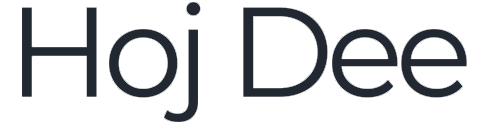When working with Unreal Engine materials, understanding the difference between Actor Position and Object Position nodes can make a huge difference in how you manipulate object locations in your shaders. In this guide, we’ll break down what these nodes do, how they differ, and how you can use them to enhance your Unreal Engine materials.
If you prefer watching instead of reading, check out the full video.
Want to support our work and get access to exclusive perks? Join us on Patreon!
You can also download free Unreal Engine assets on our website.
Actor Position & Object Position Nodes in Unreal Engine
In Unreal Engine, you can find these nodes by right-clicking in the Material Editor and searching for “Position”. Among the options, you’ll see the Actor Position and Object Position nodes.
Both nodes output a three-vector data representing the world space coordinate of the object using the material. However, they differ in their exact behavior:
- Actor Position Node: Outputs the world location of the actor to which the material is assigned.
- Object Position Node: Outputs the center position of the object’s bounding box.
Key Differences Between Actor Position and Object Position Nodes
- Actor Position outputs the actor’s transform location, whereas Object Position outputs the center of the bounding box.
- Object Position is useful for approximations, especially when dealing with non-uniform objects.
- Actor Position is affected by actor hierarchy, meaning child objects inherit the parent’s position.
Visualizing the Difference
To better understand these nodes, enable Show Bounds in the viewport. When you select an object, you’ll see a bounding box and sphere representation. The Actor Position Node will return the pivot point’s location, while the Object Position Node will return the center of the bounding box.

Considerations When Using Actor Position vs Object Position Nodes
1. How Rotation Affects Object Position
When rotating a mesh, the bounding box updates, causing the Object Position node’s output to change dynamically. This makes Object Position useful for procedural adjustments but unreliable for fixed placements.
2. Using These Nodes in Materials
You can connect these nodes to the Base Color input of a material to visualize their values:
- Moving an object in the X-axis increases the red channel.
- Moving it in the Y-axis increases the green channel.
- Moving it in the Z-axis increases the blue channel.
If an object is entirely black, that means its location or center of bounds is at the origin (0,0,0).

Practical Examples of Using Actor and Object Position Nodes
Example: Creating a Local Gradient Material
You can create a local gradient material by subtracting Object Position from World Position, allowing the gradient to stick to the object instead of world space.
- Add an Object Position Node and World Position Node.
- Subtract Object Position from World Position.
- Multiply by a scaling parameter to control the gradient sharpness.
- Connect it to Base Color.


Actor Position & Object Position Nodes with Attachments
When an actor is attached to another actor, the Actor Position node will return the parent’s position. This is useful for instances where you need the absolute world position of an object rather than its pivot point.
If you need per-instance control, consider using:
- Component Pivot Location
- Object Pivot Point
These material functions provide accurate pivot positions while avoiding the limitations of Actor Position.
Using Camera Relative World Position
Both Actor Position and Object Position nodes have an Origin option:
- Absolute World Position (Default) – Uses the world’s origin (0,0,0) as the reference.
- Camera Relative World Position – Uses the camera’s position as the origin.

Final Thoughts
Understanding the Actor Position vs Object Position nodes can significantly improve your material workflows in Unreal Engine. Whether you’re working with procedural materials, world-aligned effects, or object-specific shaders, these nodes give you the control you need.
If you want to experiment further, download the project file of this tutorial from our Patreon!
And watch the video for more details, considerations, and examples.
If you enjoyed this tutorial, here’s how you can stay connected:
Get instant updates on our Telegram channel.
Engage with fellow creators & showcase your work in our Discord server.
Join our Facebook group.
Unlock exclusive perks and support us on Patreon.